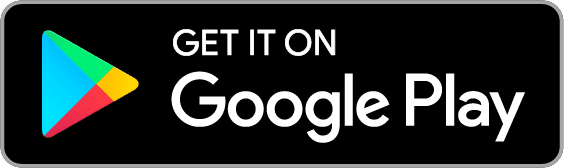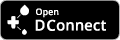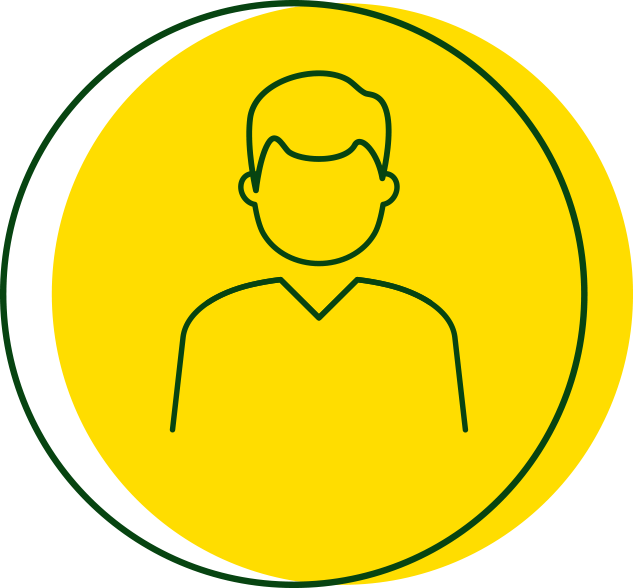From DConnect to H2D:
DAB’s digital solutions are evolving.
H2D has arrived – the new platform designed to make system control even simpler, more efficient, and smarter. Discover all the new features of H2D by visiting the dedicated website.
For DConnect continue to browse internetofpumps.com, this website remains active and searchable at all times.
Discover H2D – the new platform to make system management even smarter!