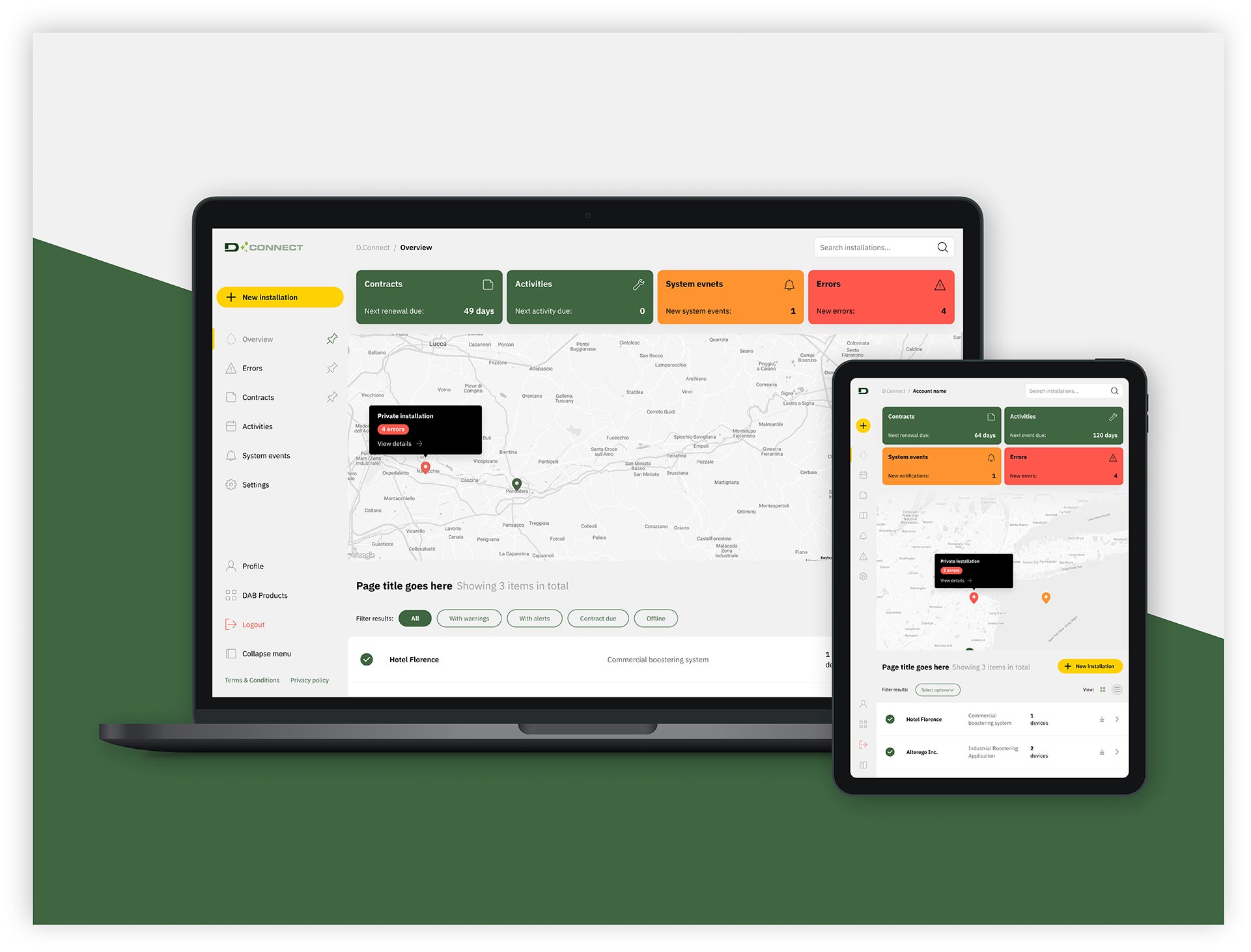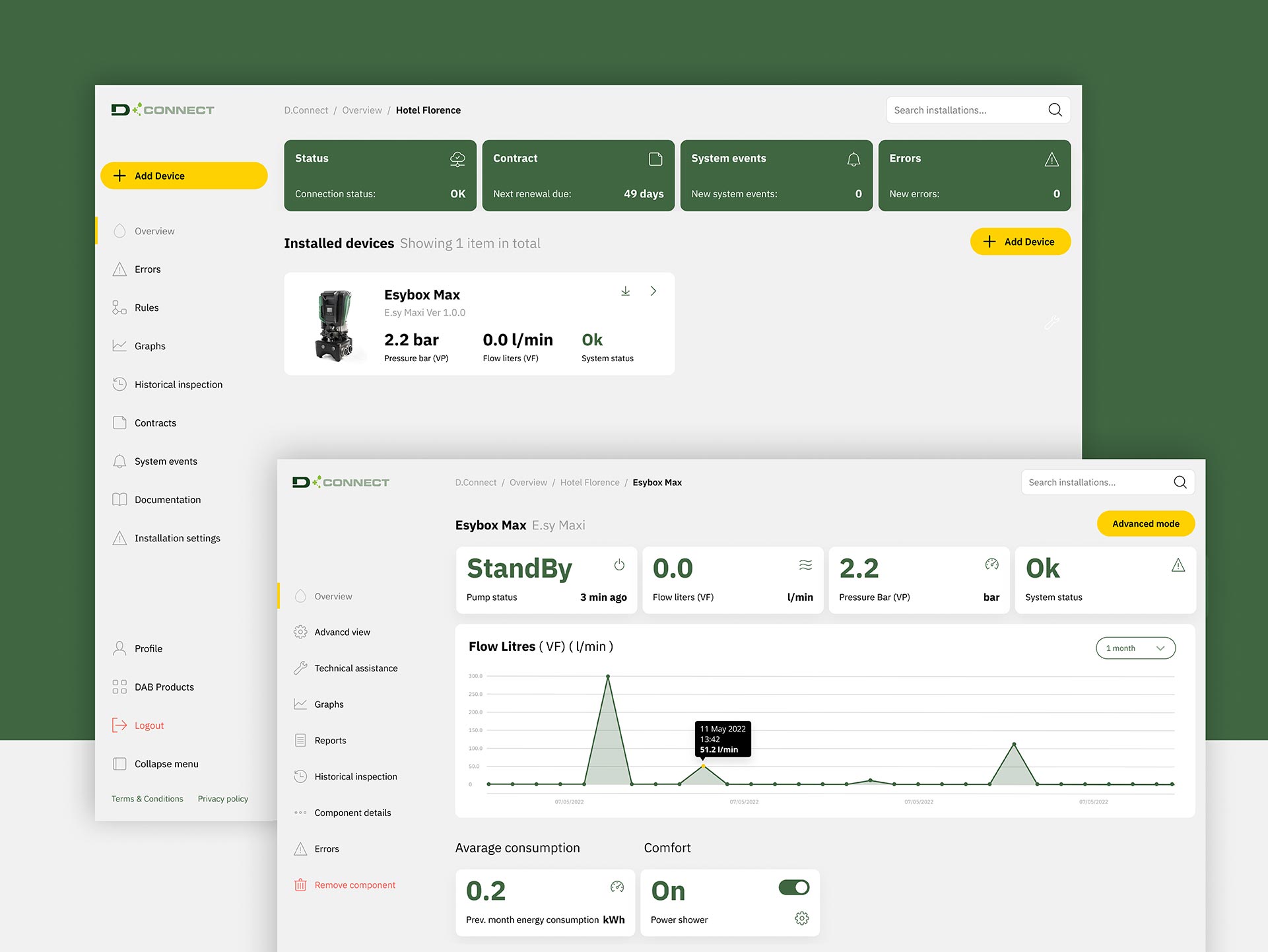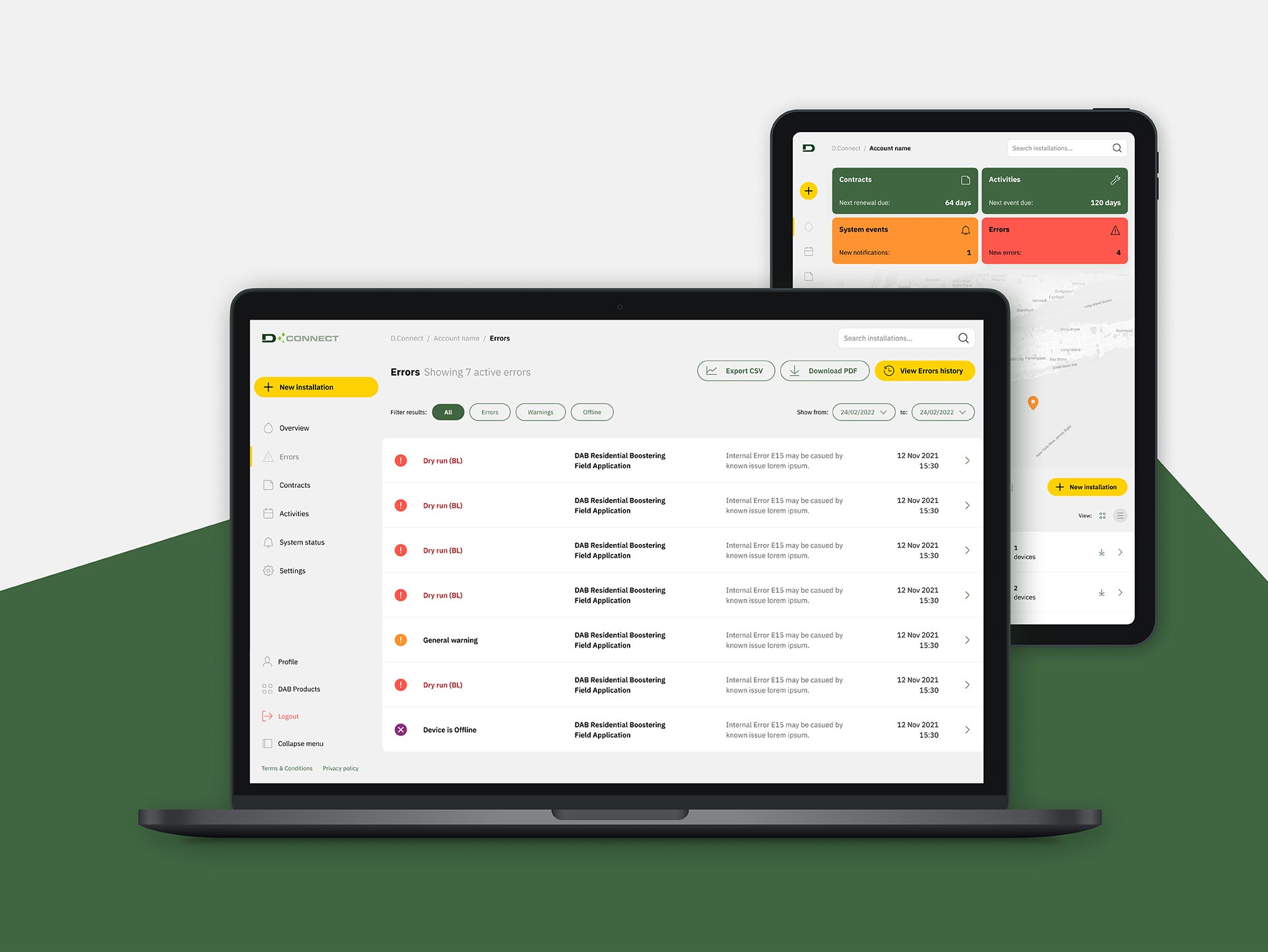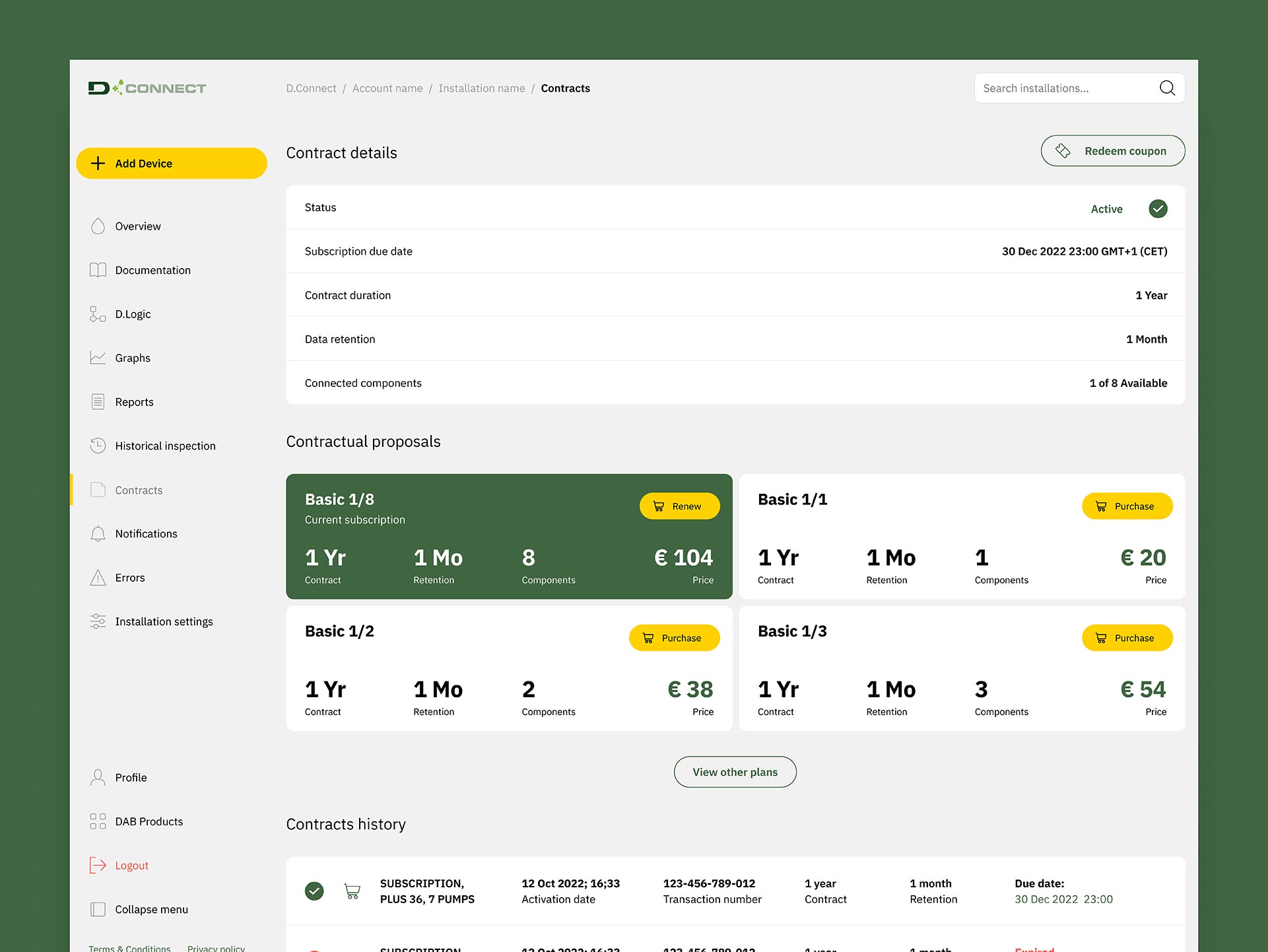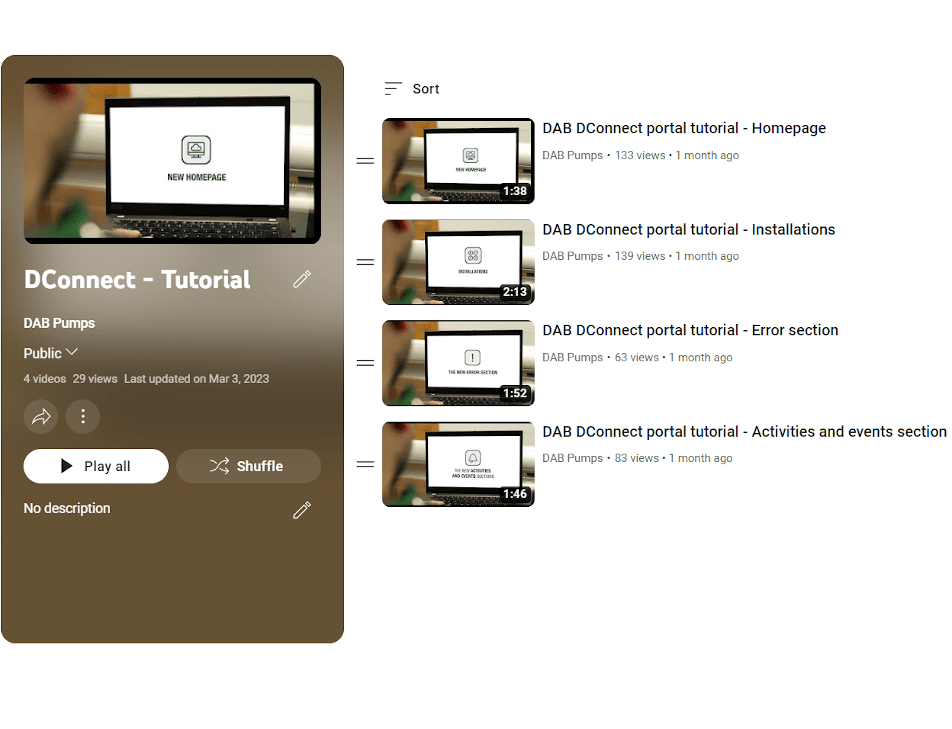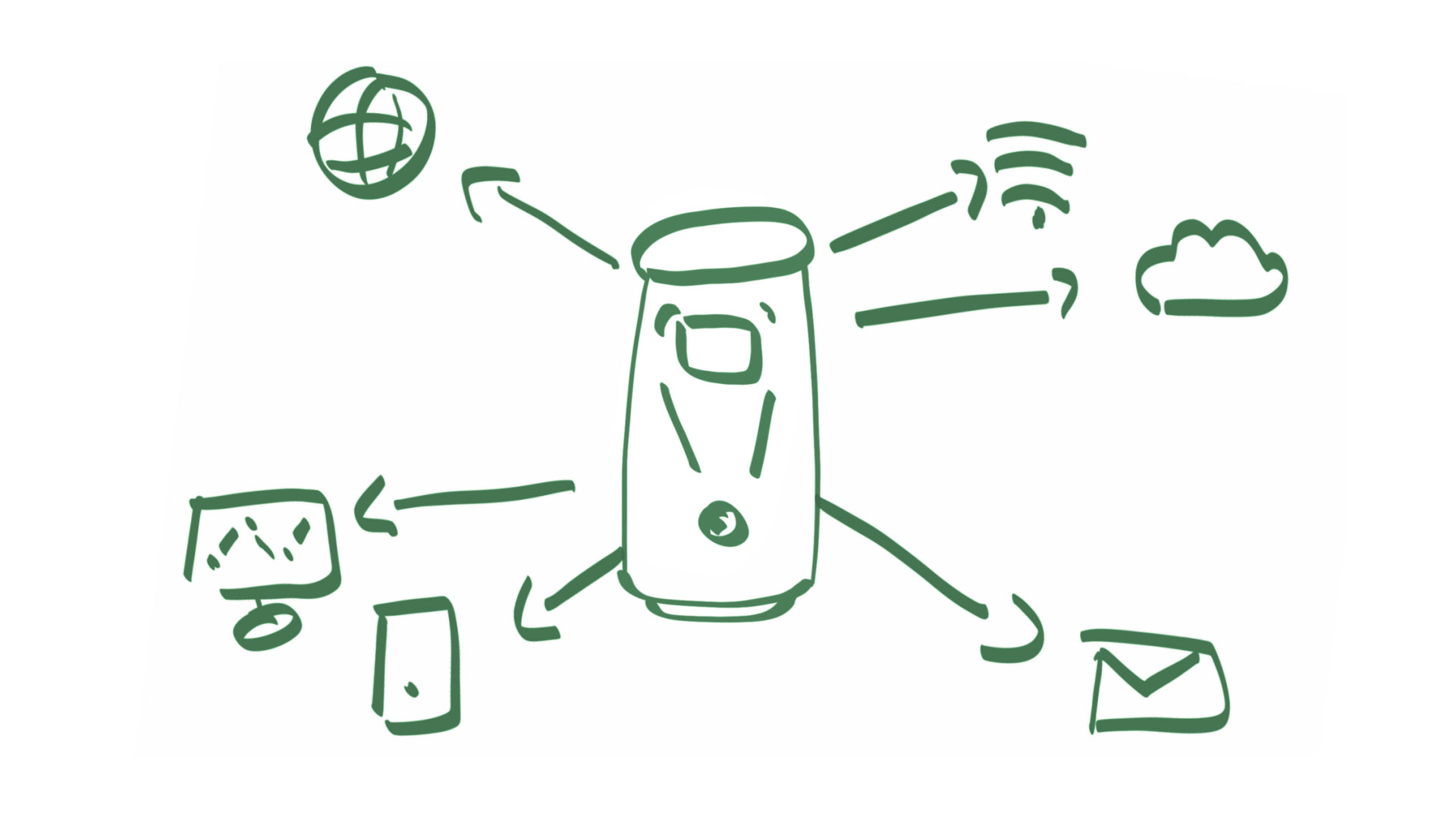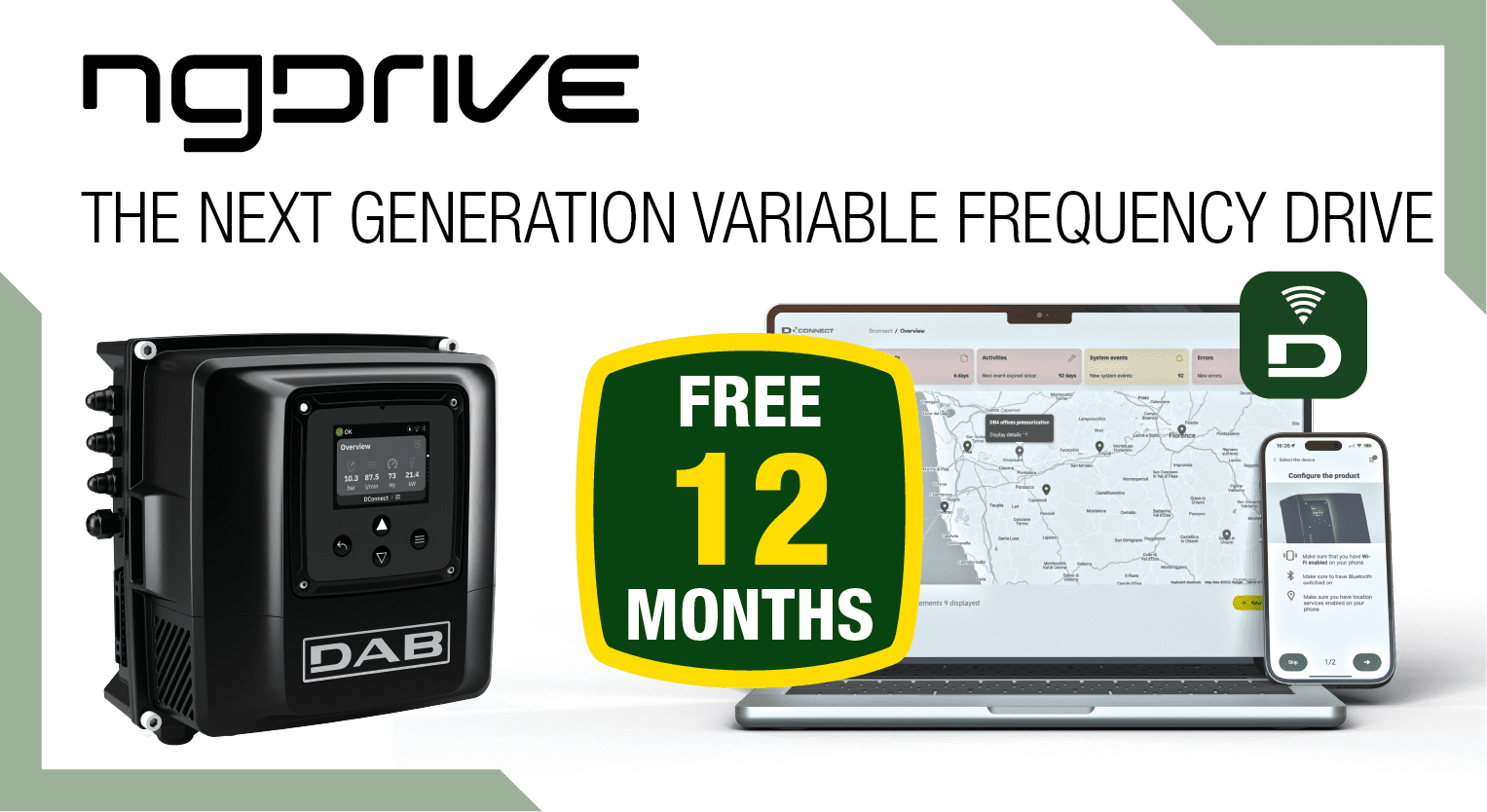EVOPLUS
EVOPLUS
CONTINUOUS SUPERVISION AND MANAGEMENT OF SYSTEMS
DAB has created a range of services and tools for monitoring installations and managing every need in a prompt and efficient way. The DConnect digital services provide effective, versatile solutions, predicting and avoiding any unpleasant surprises, monitoring the systems in real time and controlling them remotely. A solution for every situation: whether you're an installer, maintenance technician, administrator or end user, DAB has the answer.
- Remote monitoring and control 24/7
- Prompt intervention when anomalies occur
- Easier work-load and optimal service
- Reduced management costs
- Constant improvements to system
- Energy savings
EVERYTHING KEPT UNDER CONTROL
From anywhere,
anytime and in real time!
From home, from the office, from work, on the go: wherever there's an Internet connection. With DConnect you can control and manage your pumps from smartphones, tablets or PCs, just as if you were there. Moreover, you can be always updated: finding all the information about any critical issues in a clear and simple way, you will be able to intervene promptly and effectively on site already knowing the reason for the problem, if necessary.
DCONNECT CLOUD PORTAL
All the details at a glance
With the DConnect portal, monitoring your DAB products becomes simple and intuitive. It's so easy to use that any user can immediately find the information they require.
With it, you can control one or more pumps, view every detail of operations or change the various parameters of the pumping system. The multi-installation display and rapid access to data make management of the whole pump array both speedy and efficient.
Annual subscription
- Like any other items in our life connected to the Internet network, also water pumps are at risk of cyber-attacks.
- For years, DAB has been developing a Cybersicurity culture to guarantee safe and protected solutions for our customers.
- DConnect hardware and software components have been tested following the most stringent international protocols.

- At DAB, the attention for the customer is also demonstrated by the preventive actions and the informed choices implemented in relation to security, with the object of protecting our most advanced technological solutions.
- Appropriate choices during the design stage, keeping a high attention level and continuously releasing updates, is DAB way of protecting the customer.
DAB. Internet Of Pumps
With DConnect digital services, you can connect our smart products to the Internet and control and manage them remotely. So our pumps have become part of the I.o.T. world. Or rather, the I.o.P. world.
Operation diagram
One single interface for all the applications
- The DConnect service can be used to manage one or more pumps, to increase water pressure, to manage drain waters, and water circulation in heating and air conditioning systems.
- It’s a multi-channel service of high added value that irrespective of system nature and size simplifies configuration, always using the same interface and tools. Being modular, DConnect can manage up to 8 different pumps and up to 4 pumps with DConnect box 2, in a highly simple and integrated manner.
Click below on the DConnect Box and DConnect Box 2 to find out which products you can connect.



 ESYBOX MAX
ESYBOX MAX
 ESYBOX MINI3
ESYBOX MINI3
 NgPanel
NgPanel
 NgDrive
NgDrive
 EsyBox
EsyBox
Accessories
Configurator
Discover all the connection methods and how many DAB products you can connect to DConnect digital services at the same time
 Add to the DConnect Box
Add to the DConnect Box
 Add to the DConnect Box 2
Add to the DConnect Box 2
 Integrated Connectivity
Integrated Connectivity



Complete the order using following code/codes:
DAB PUMPS reserves the right to make modifications without notice
DAB I.o.P. Internet of Pumps!
The DConnect service consists of a modern and advanced Cloud system, and a hardware component, the DConnect Box, required for connecting the pumps being controlled to the Internet. Thanks to this service, DAB pump can access the I.o.T., or better, the I.o.P.!
DAB is always present!
Our customer service is always available for support during the configuration of our products, including the most advanced ones, like the DConnect service!


Immediately ready to use
Installing DConnect does not require any special infrastructure: all you need is a smartphone and an internet connection close to the installation. It only takes a few simple, guided steps to set up the system.

COST REDUCTIONS
There re so many advantages: remote monitoring, more sustainable installations, energy savings and lower bills. Indeed, there's at least one plus for every person for whom the range of services has been designed, as well as benefits for the environment.

OPTIMAL PERFORMANCE
Continuous control and fine-tuning of the system, with real-time monitoring that helps you maintain efficiency over time.
To purchase or renew your subscription follow the steps below. It is suggested to use a computer.
- Open your web browser and visit DConnect web portal on https://dconnect.dabpumps.com/usergui/contracts. It is suggested to use a computer. If you want to use a smartphone it is recommended to enable the "Desktop site" mode on your browser (e.g., on Google Chrome tap on the three dots on the top right corner of the screen and select the "Desktop Site" option).
- Login with your credentials.
- Select your installation from the list. If the installations list is not shown, press the "Contracts" entry on the left menu.
- On the "Subscription proposal" section select your preferred option and click on the "Renew" button.
- Follow the instructions.
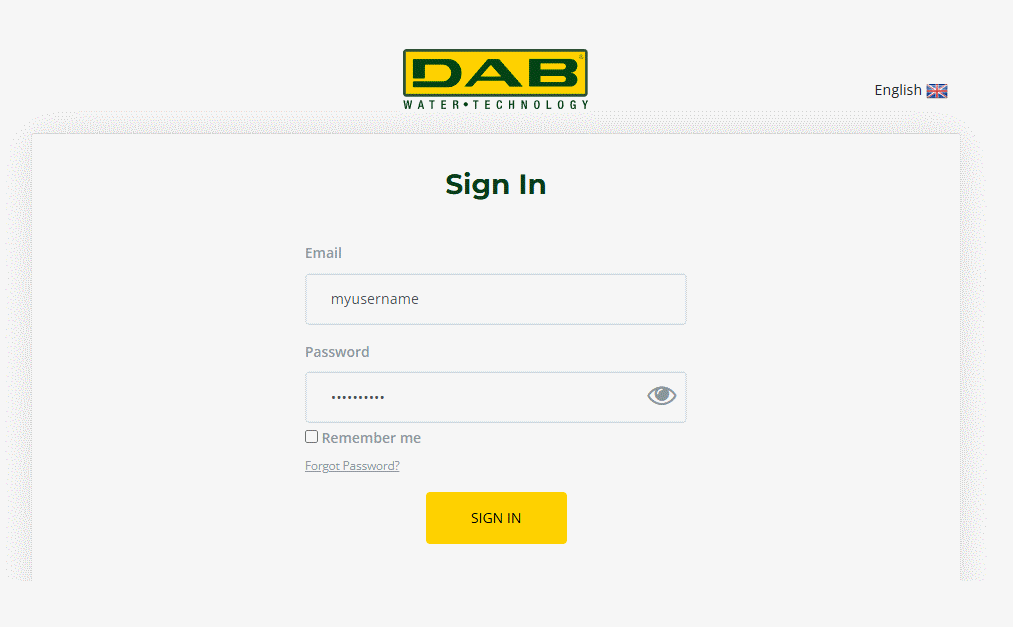
Further information is available in the D.Connect Box instruction manual.
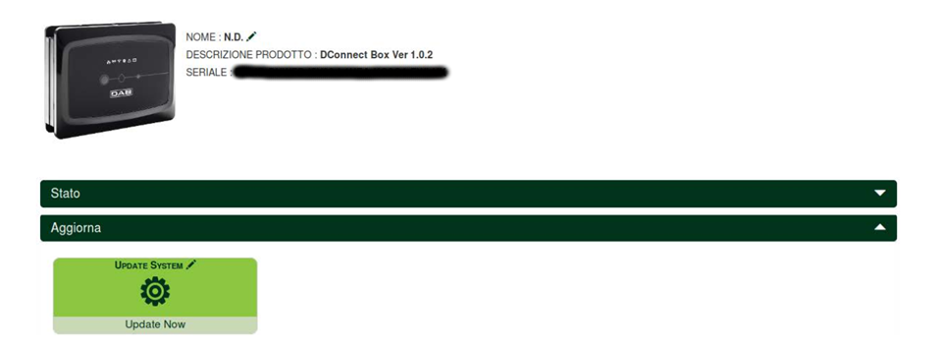
For all the information we advise you to consult the instruction manual of the DConnect Box.
To create an E.sybox unit,
- Access the “Installer Menu” using the buttons and press and hold the button until “AS” appears on the display. “No Dev” is shown on the pump if it is not associated with any other component.

- Press and hold the button on the pump for 5 sec until the blue LED under the display starts to flash.

Repeat the same procedure for the next pump to be added to the pressure booster unit. A maximum of 4 pumps can be added to a unit.
Once the pumps are associated, the components of the unit are shown on the pump display and the blue LED remains steady.
Once the pump unit has been created, it can be connected to the DConnect Box to enable remote control:
Repeat steps 1 and 2 for any of the pumps in the unit that has just been created.
Within 45 sec, press and hold the left key of the D.Connect Box for 5 sec until you hear a beep. The wireless LED of the D.Connect Box will flash and then remain steady once it is associated with the pump unit.
To check successful association, open the “AS” menu on the pump display and you should see a new component in the unit called “D.Box”
Referring to the manual, check that the individual pumps are updated and update them if necessary.
Press and hold the left key of the DConnect Box for 5 sec until you hear a beep. The wireless LED of the DConnect Box will start to flash.
Within 45 seconds,
- access the “Installer Menu” on the display of the E.sybox to be added using the buttons and press and hold the button until “AS” appears on the display. “No Dev” is shown on the pump if it is not associated with any other component.

- Press and hold the button on the pump for 5 sec until the blue LED under the display starts to flash.

The blue LED on the pump will start to flash and then remain steady once it is associated with the D.Connect Box.
To check successful association, open the “AS” menu on the pump display and you should see a new component.
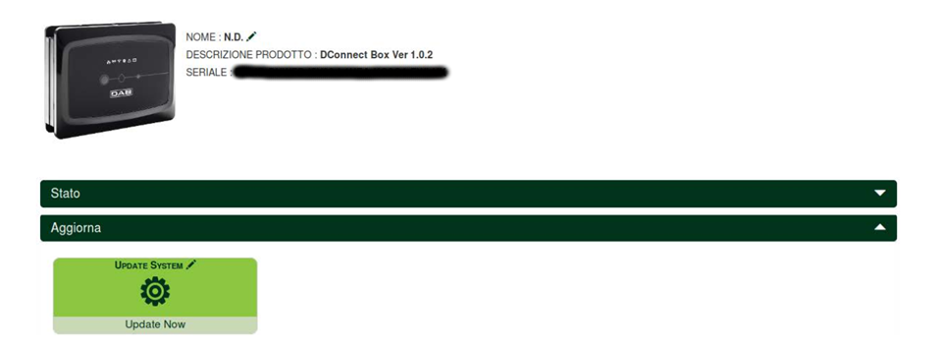
For all the information we advise you to consult the instruction manual of the DConnect Box 2.
First you need to check that the individual pumps are updated to the latest version, and if necessary update. Next, hold down the left button of the DConnect Box 2 Box for 5 seconds until you hear a beep and the wireless connection status LED starts flashing.
Now, within 45 seconds on the Esybox to add: access the "Installer Menu" by pressing the buttons simultaneously for a few seconds, then press the button

If the Esybox is not associated with any other component, the word "No Dev" will appear.
- Press and hold the pump button for 5 seconds until the blue led under the display starts flashing. The DConnect Box 2 wireless connection LED will start to flash, remaining fixed once associated with the pump group. If the association was successful by checking the "AS" menu, a new component will appear on the display.

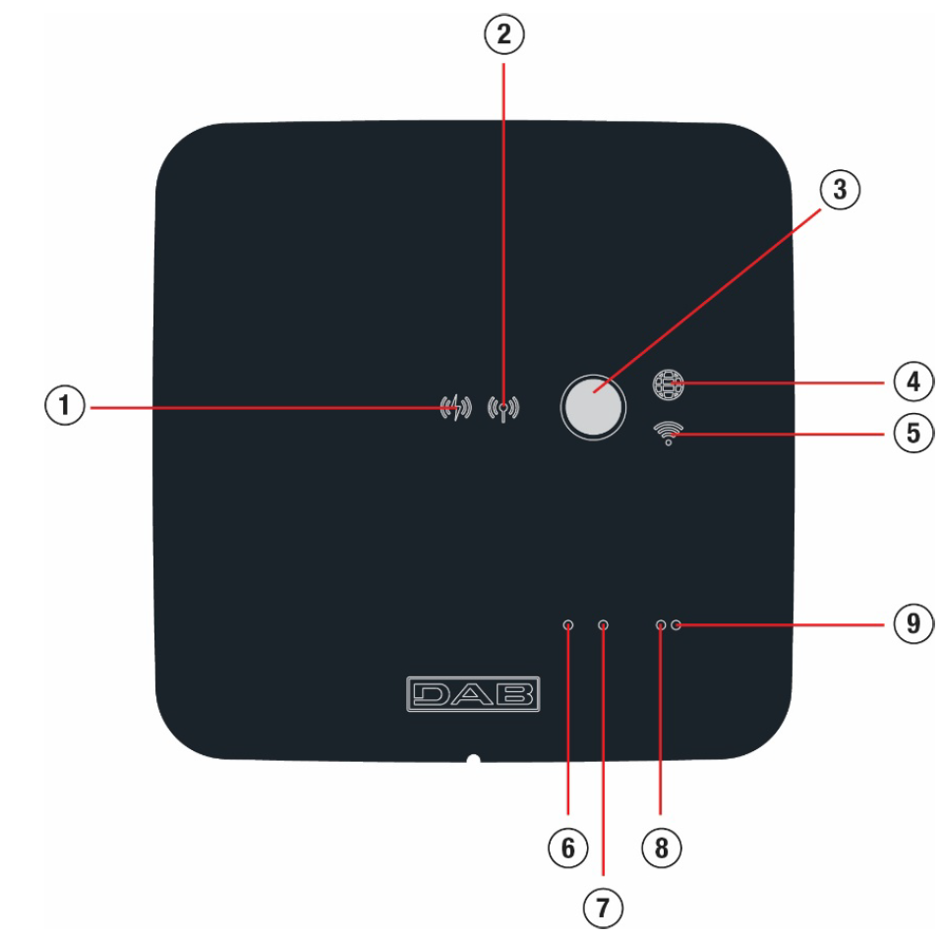
- PLC connection (PowerLine Communication, directly to the controlled pump)
- Dab proprietary Wi-Fi on (for the direct connection with the controlled pump)
- Button for the local Wi-Fi
- Dab Cloud established
- Wi-Fi connection
- Input
- Relè
- Modbus
- Modbus
| Led/Icons | ||||
| Led/icona | PLC (1) | Personalized Wireless (2) | Cloud Service (4) | Wi-Fi (5) |
| Off | No connection | No connection | No connection | No connection |
| Blinking | Waiting for the connection | Waiting for the connection | Waiting for the connection | |
| On | Connect | Connect | Connect | Connect |
- Floats and level probes cannot be used at the same time.
- Level probes can only be used with clear, clean water.
- The maximum level and minimum level alarms can be generated by floats or by level probes, or, if the depth sensor is used, by thresholds of the value read by the sensor itself.
It is possible, to use the alarm inputs so that the pumps stop in the case of reaching the maximum level, or too high motor temperature. In the case of an alarm, the pumps stop, the buzzer sounds, the corresponding alarm outputs are activated. For more information you can read the NgPanel instruction manual.
- Overloads and excess temperature with automatic reset
- Excess currents in pumps (overload protection)
- Abnormal voltages
- Lack of phase and thermal protection KK
- Dry operation
- Rapid restarts
- Inconsistency of floats and/or probes
- Blocking of the pumps
For dry run protection: the panel has an input for dry run protection, signaled by a float immersed in the pump tank that the panel controls. The device must be connected to the S contact of the NgPanel, and positioned in the tank at a level that ensures that the pump is not damaged as a result of dry running (consult the installation and operation instructions of the product used). For thermal protection of the motors: the device has an input for the thermal protection of each motor. If the motor used is equipped with thermal protection, this protection can be connected to the KK terminals. If the protection is not present in the motor, the terminals must be bridged. For further information, we recommend reading the NgPanel instruction manual.
For further information we recommend consulting the NgDrive instruction manual.
For further information we recommend consulting the NgDrive instruction manual.
- twin groups
- multi-pump groups
By twin group we mean a pumping group made up of a single pump body on which two motors are mounted.
By multi-pump group we mean a group made up of several identical pump, motor and variable frequency drive elements. Each element shares both the suction and the delivery. Each pump, before flowing into the delivery manifold, must have a non-return valve.
Twin Group Connections
In twin groups the pressure sensor must be connected to the left variable frequency drive (looking at the group from the motor fan side so that the fluid flow goes from bottom to top). For correct operation of the twin system it is necessary that all the external connections of the input terminal block are connected in parallel between the variable frequency drives respecting the numbering of the individual terminals.
If a banging noise is heard during the switch between turning off one motor and turning on the other, then proceed as follows: 1) access the Multipump Group menu page;
2) select the item “Configuration of multipump group parameters”; 3) follow the procedure up to the "Exchange time" item;
4) increase the “Exchange Time” value until the noise disappears;
For further information we recommend consulting the NgDrive instruction manual.
The variable frequency drive accepts the 0 – 5V ratiometric pressure sensor.
The cable must be connected on one side to the sensor and on the other to the specific pressure sensor input of the variable frequency drive.
The cable has two different terminations with mandatory insertion direction: connector for industrial applications (DIN 43650) on the sensor side and 4-pole connector on the variable frequency drive side.
For further information we recommend consulting the NgDrive instruction manual.
Il sensore di flusso viene fornito assieme al proprio cavo. Il cavo deve essere collegato da un lato al sensore e dall'altro all'apposito ingresso sensore di flusso dell'inverter.
Il cavo presenta due diverse terminazioni con verso di inserzione obbligato: connettore per applicazioni industriali (DIN 43650) lato sensore e connettore a 6 poli lato inverter.
The sensors can be connected to only one variable frequency drive.
Data communication between the variable frequency drives takes place via wireless, however it is recommended to fit the communication cable to strengthen the system in the event of a fault in order to be able to read the sensors even if connected to a faulty or switched off variable frequency drive. For correct operation of the multi variable frequency drive system it is necessary that all the external connections of the input terminal block are connected in parallel between the variable frequency drives respecting the numbering of the individual terminals. The only exception is the disable functionality which can be set on any of the 4 inputs and allows you to disable the variable frequency drive; in this case the command can also be distinguished for each variable frequency drive.
For further information we recommend consulting the NgDrive instruction manual.





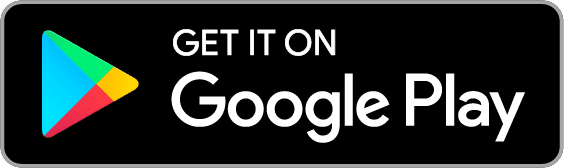
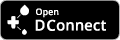
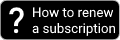
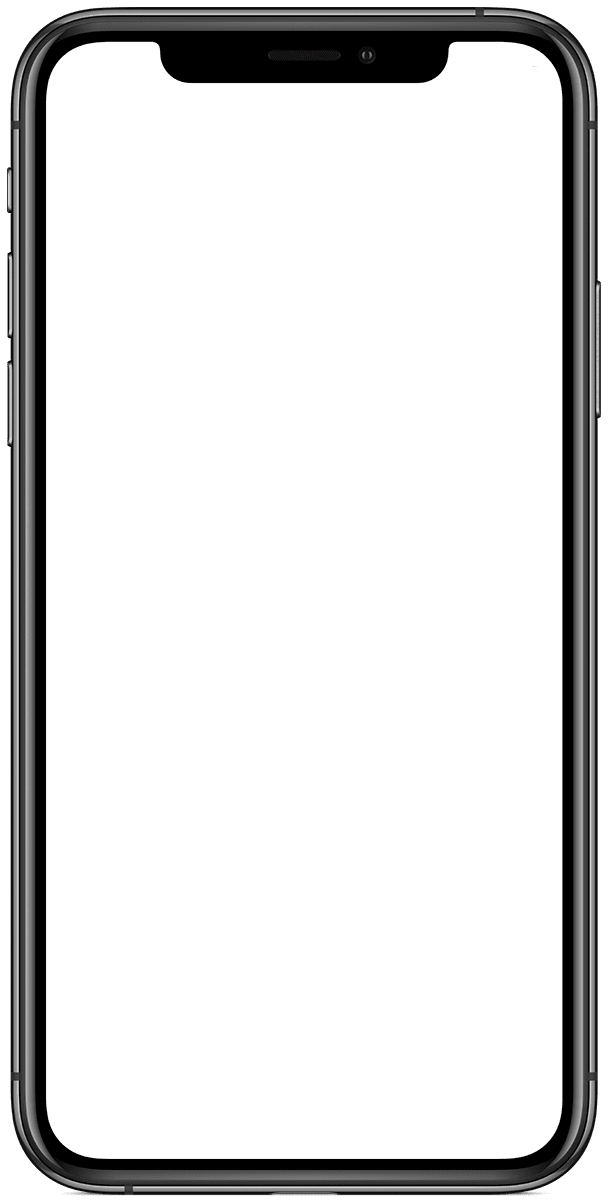
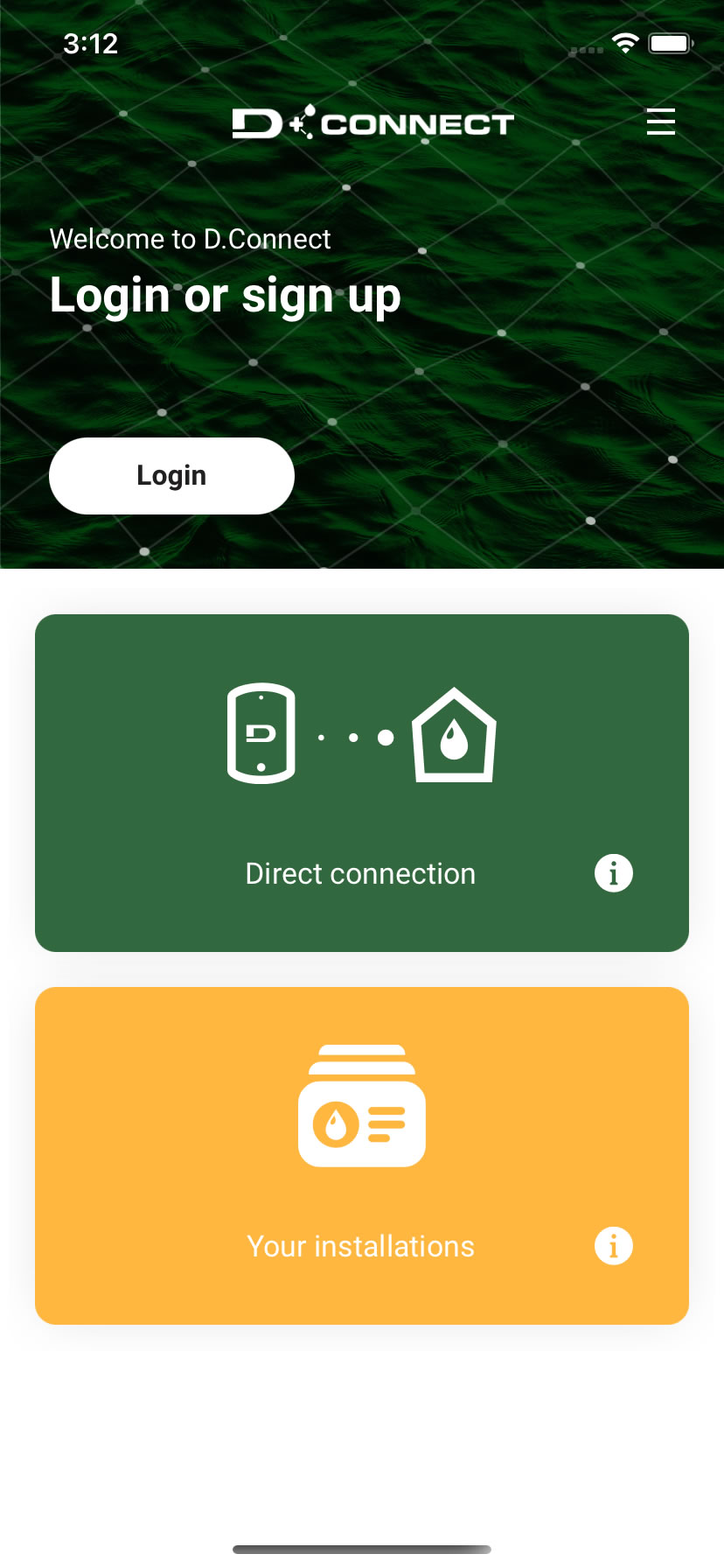
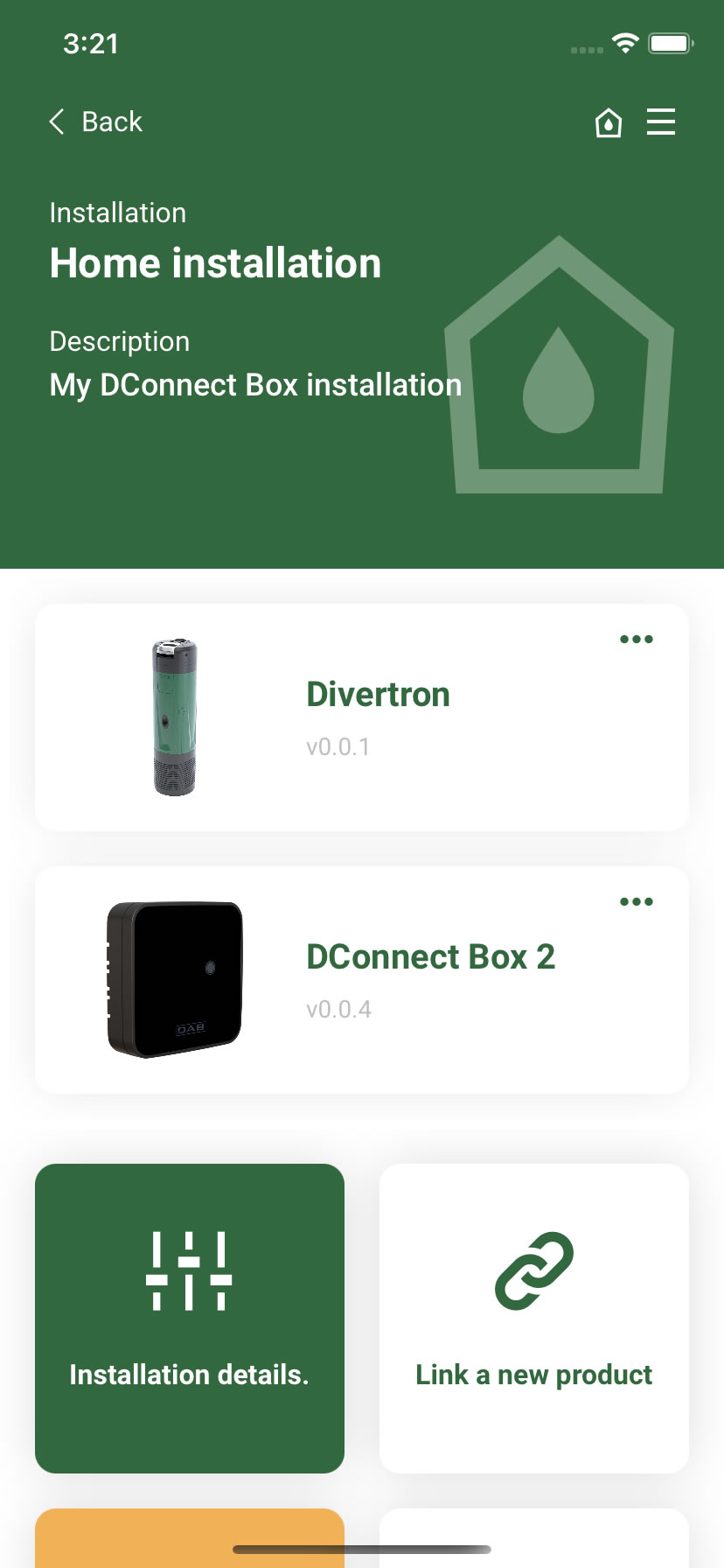
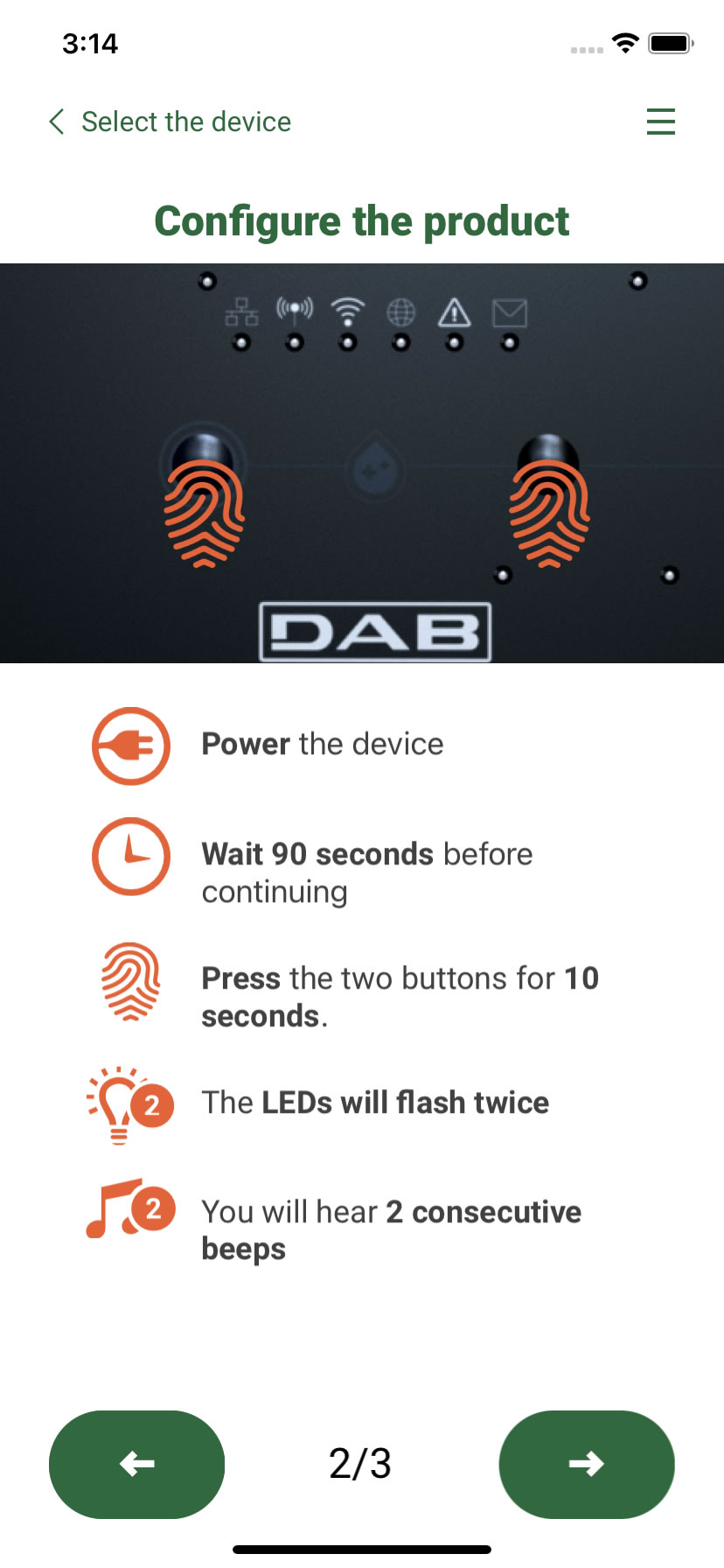
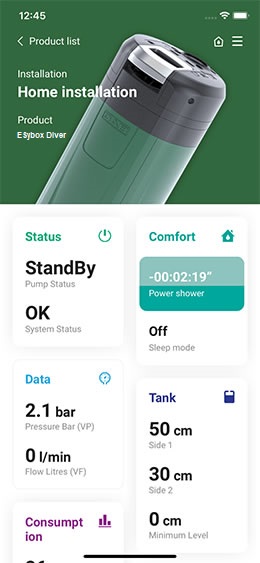
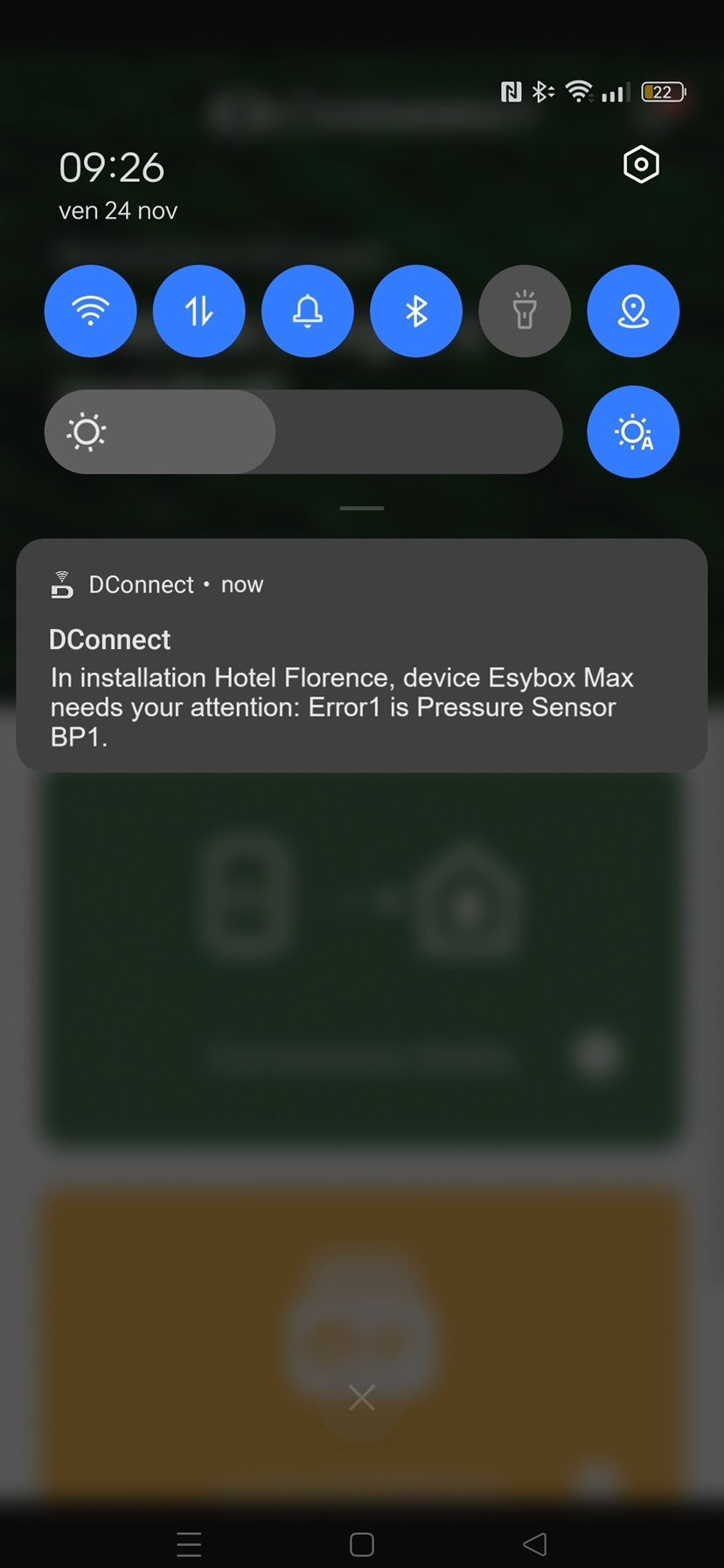
 More info
More info